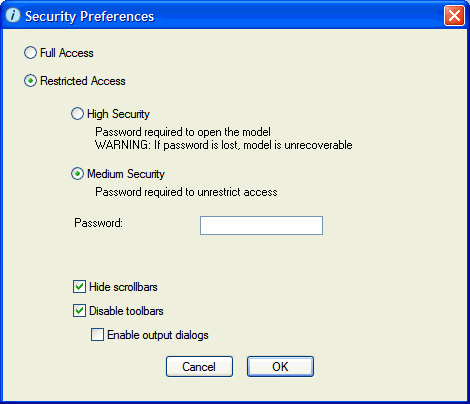
Use the Security Preferences dialog box to control user access to your models.
To open this dialog box, choose Lock Model from the File menu while viewing any layer.
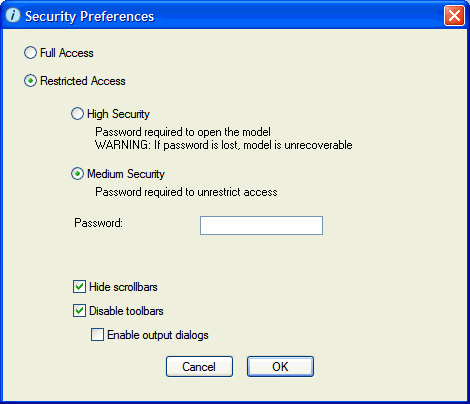
Select this option to allow model users complete access to all aspects of the model. This is the default security setting for all models.
Select this option to restrict access to the model and to encrypt the model inside the .ITMX or .STMX file that is written to disk. When you select this option, the following options for restricting access appear:
Password – To password protect the model, type a password in this box. The password can include any keyboard characters and can be from one to 256 characters long. Passwords are case sensitive.
To remove the password, delete the password from this box and then click OK to close the dialog box.
Tip: Write down the password and keep it in a safe place in case you forget it.
Notes: If you do not enter a password, model users have unrestricted access to the Security Preferences dialog box and are thus able to change security options for the model.
Model security options take effect as soon as you click OK to close the dialog box. Subsequent access to the Security Preferences dialog box requires the password you specified.
Hide scrollbars – Select this check box to display a simplified workspace to model users by hiding the following window elements: scroll bars, navigation tabs, magnification controls, and the Run Controller.
Note: If you select this option, you cannot navigate from one layer to another. This means that if you open the Security Preferences dialog box on one layer, select the Hide scrollbars check box, and then click OK, you will see only the current layer and will not be able to navigate to another layer until you clear the Hide scrollbars check box.